How to fix Shift Key not working
One of the common keyboard problems is with the shift key. We have listed the frequently seen ones below:
➔ Shift Key Not Working
➔ Both Shift Keys not working properly
This is a common keyboard issue. Many Windows users have this problem like you. You can fix it yourself. Let's try these solutions:
1.🔧👉 Let's turn off the sticky keys feature in the accessibility options:
Press the Windows logo key+ I (on your keyboard) then click on Ease of Access and select Keyboard from left menu.In the right side disable Sticky keys,Toggle keys and Filter keys. Make sure its turned off.
2.🔧👉 Uninstall and Reinstall or Update Keyboard drivers:
Press Windows logo key+R to open a Run window. Then text box type devmgmt.msc and click Ok.
Follow this path ⇨ Keyboards ➜ right click mouse on keyboard device description name ➜ Update driver ➜ Search automatically for updated driver software
⇨ Keyboards ➜ right click mouse on keyboard device description name ➜ Properties ➜ See other actions
3.🔧👉 Match your language selection to the system language:
Press Windows logo key+R ➜ Time & Language ➜ Language
Make sure the language is correct, if it isn't correct, change it.

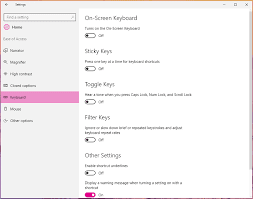




Post a Comment